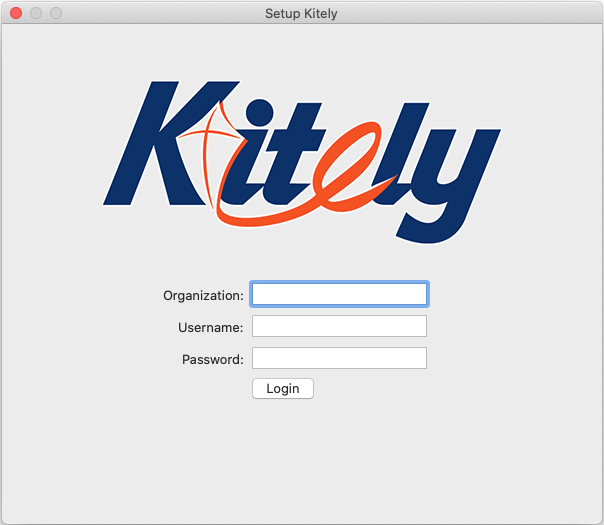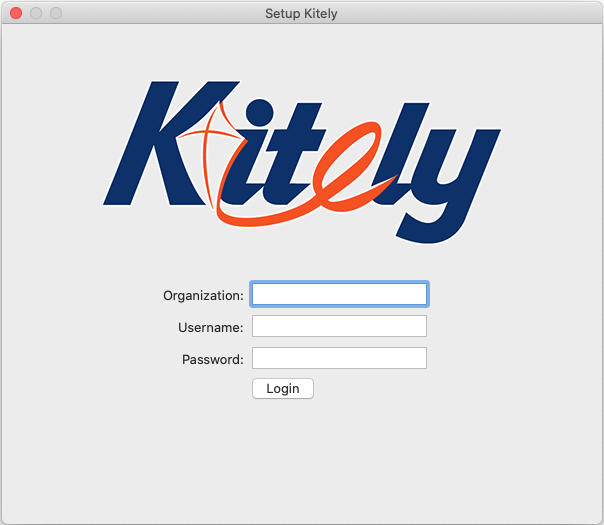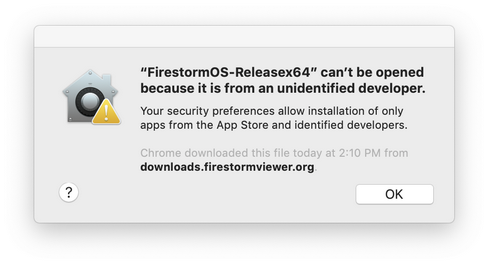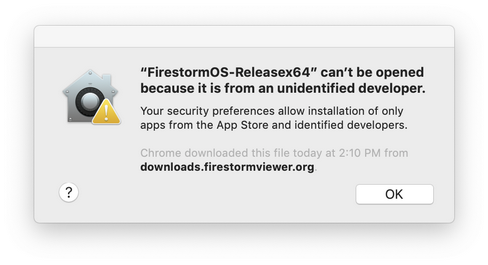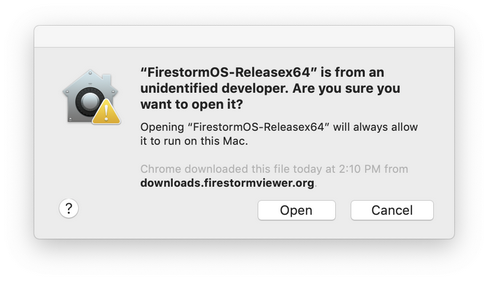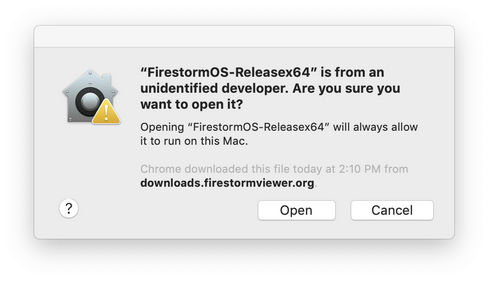Overview
This page explains how to install the Setup Kitely program on a Mac. It also contains tips about installing Firestorm.
For general information about this program, see Setup Kitely.
Setup Kitely supports macOS Yosmite 10.10 and above.
How to Install Setup Kitely
Double-click the ZIP file that you have downloaded. This extracts the file Setup Kitely.app.
Run the program.
You will see the usual warning about opening apps downloaded from the internet. Click "Open".
Setup Kitely will start:
You should have received your Organization, Username and Password from your organization administrator. Use them to login, and continue as prompted.
How to Run Firestorm
If you don't already have Firestorm then Setup Kitely will ask you to download and install it.
Download and install Firestorm like any other program. But when you try to run it you'll get this error message:
(It's possible that you won't get this error message, if you've changed your security settings to allow running programs from anywhere. In that case, ignore this section: you can use Firestorm immediately. But most users will see this error message.)
Here's what you need to do next:
Open Finder, and go to your "Applications" folder
Find "FirestormOS-Releasex64.app"
Right-click it and select "Open"
You'll get another warning dialog, but this time the dialog will contain an "Open" button:
Click "Open", and finally Firestorm will run.
(You only need to do this once: from now on Firestorm will run without any problems.)
You should now run Setup Kitely again, in order to let it configure Firestorm for you.