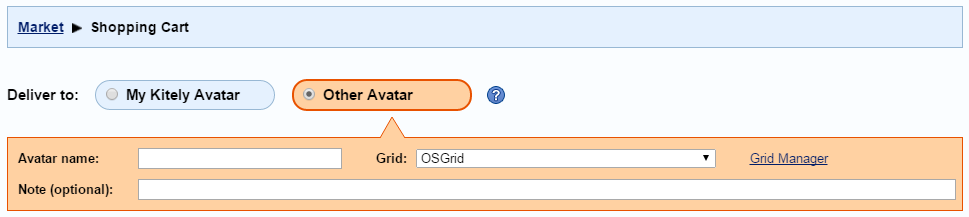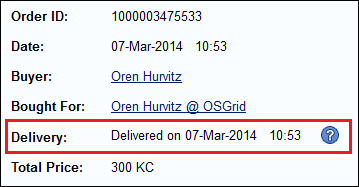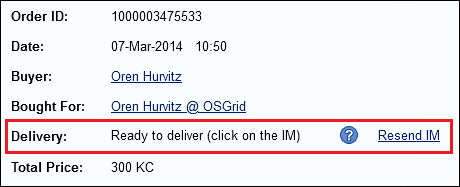Overview
Kitely Market can deliver items to other OpenSim grids, as long as those grids support the Hypergrid.
(It's also possible to deliver to non-Hypergrid grids, with some additional work. For details, see How To Enable Kitely Market in Non-Hypergrid Grids.)
How to Deliver to Another Grid
In order to deliver items to an avatar that belongs to a grid other than Kitely:
In the Shopping Cart, select the delivery option: Other Avatar
In the list of grids, select the destination grid
Enter the name of the avatar that should receive the items
If the grid you want doesn't appear in the list of grids then click on the Grid Manager, and then add the grid by specifying its Grid URI.
If you're a grid owner then there's a shortcut that you can use to save your users from having to add the grid manually (using the Grid Manager). See How to Add a Grid as a Delivery Option.
Troubleshooting Delivery Problems
Did you buy an item from Kitely Market for delivery to another grid, but didn't get the order? This section will help you get your purchase.
The Delivery Status is Delivered
First, did the website tell you that the order was delivered? After the order has been delivered, the Order Page will say "Delivered on <date>". For example:
Assuming that the delivery status is indeed "Delivered": the order should have appeared in your inventory, either in the folder Objects or in the folder My Suitcase > Objects. The order item will be called "Kitely Market Order XXXXXXXXXXXXX". Do you see that item there?
If you don't see the item then restart your viewer. Sometimes regions don't tell the viewer that a new item has been added to the inventory, and in that case restarting the viewer makes the item appear. This happens in regions that run older versions of OpenSim, or when messages are dropped due to lag.
One particular error that you might see in the viewer is: "Can't find item to give. Nothing given." This happens in regions that run versions of OpenSim earlier than 0.7.6 Release (this includes 0.7.6 Dev). The item did get added to your inventory, but you can't see it until you restart the viewer. If you see this error then you should update your simulator to OpenSim 0.7.6 Release or newer. If you don't control the simulator then please contact the simulator's owner (or the grid owner) and ask them to upgrade. You can still get deliveries from Kitely Market even if they don't upgrade, but you'll have to restart your viewer after each delivery in order to see the item.
If the item doesn't appear after restarting the viewer then check with a different viewer. It's possible that the viewer has cached your inventory, and won't update it to show the new item.
The Delivery Status is Ready to Deliver
If the website doesn’t tell you that the order has been delivered but it does say that it is "Ready to deliver (click on the IM)" then that means that the order hasn't actually been delivered to the specified avatar yet because our system is still waiting for someone to click the link in the IM our system sent that avatar in order to complete the delivery process. For example:
If you’re seeing this delivery status then please follow these instructions in order to complete the delivery process:
Make sure that the specified avatar is online in a region that belongs to its home grid then press the Resend IM link on your Kitely Market order page. For example, if your order was bought for the Oren Hurvitz avatar that belongs to OSGrid (as depicted in the picture above) then you’ll need to ensure that the Oren Hurvitz avatar that belongs to OSGrid is currently logged into a region on OSGrid and only then click the Resend IM link.
If you completed Step 1 but that avatar still didn’t get the IM from our marketplace then use Firestorm to log that avatar into a region on its home grid and make sure that the following option in the Firestorm viewer is disabled: Viewer > Preferences > Privacy > "Only Friends and Groups can IM me". If this option was enabled then please disable it and then click the OK button in the viewer to apply the change. Once that's done, click the Resend IM link on your Kitely Market order page again.
If you completed Step 2 but the specified avatar still didn’t get the IM from our marketplace then open the viewer World Map, search for "grid.kitely.com:8002:Kitely Welcome Center" then teleport to that location on the Kitely grid. Once the avatar has completed rezzing that world click the Resend IM link on your Kitely Market order page again.
Once the specified avatar gets the IM from our marketplace it will need to click the link it contains in order to complete the delivery process.
Help Forum
If you still can't see your item then ask for help in this support forum: Using Kitely Market with Other Grids. Alternatively, email Kitely privately at contact@kitely.com.